WordPress manager feature
WordPress manager allows users to manage the WordPress installations from the control panel web interface.
The feature can be accessed on user level via Advanced Features -> WordPress Manager.
Prerequisites
In order to enable WordPress Manager feature a wp-cli tool needs to be installed in the server.
Installation can be performed using CustomBuild via web interface or with CLI with command:
da build wp
For the WordPress Manager feature to be visible it also needs to be enabled in the user / reseller packages or directly in reseller / user configuration:
- Check if your account has WordPress feature enabled:
Account Manager->Show All Users, click on your own username,Resellertab,Modifytab and make sureWordPresscheck-box is checked. - Check if your reseller package has WordPress feature enabled:
Account Manager->Manage Reseller Packages, click on a package name, make sureWordPresscheck-box is checked. - Check if your user package has WordPress feature enabled:
Account Manager->Manage User Packages, click on a package name, make sureWordPresscheck-box is checked. - For users not tied to a user package (for example admin accounts), feature needs to be enabled manually:
Account Manager->Show All Users, click on some user name,Usertab,Modifytab and make sureWordPresscheck-box is checked.
Usage
Feature is available at the user level in Advanced Features -> WordPress Manager.
Main feature window list all available WordPress installation and locations suitable for new installations.
Locations for WordPress installations are main document root form the selected domain and all sub-domains.
New installation
For new WordPress installation you will need to provide:
- WordPress website title.
- Main admin account credentials and email.
- Database credentials for storing WordPress website data.
Database credentials can be specified manually or new database dedicated for this WordPress website created.
Specifying credentials manually will require to select database name and database user account from a list of user owned databases and providing password.
If new database is created database credentials will be filled automatically.
Example of new WordPress installation page:
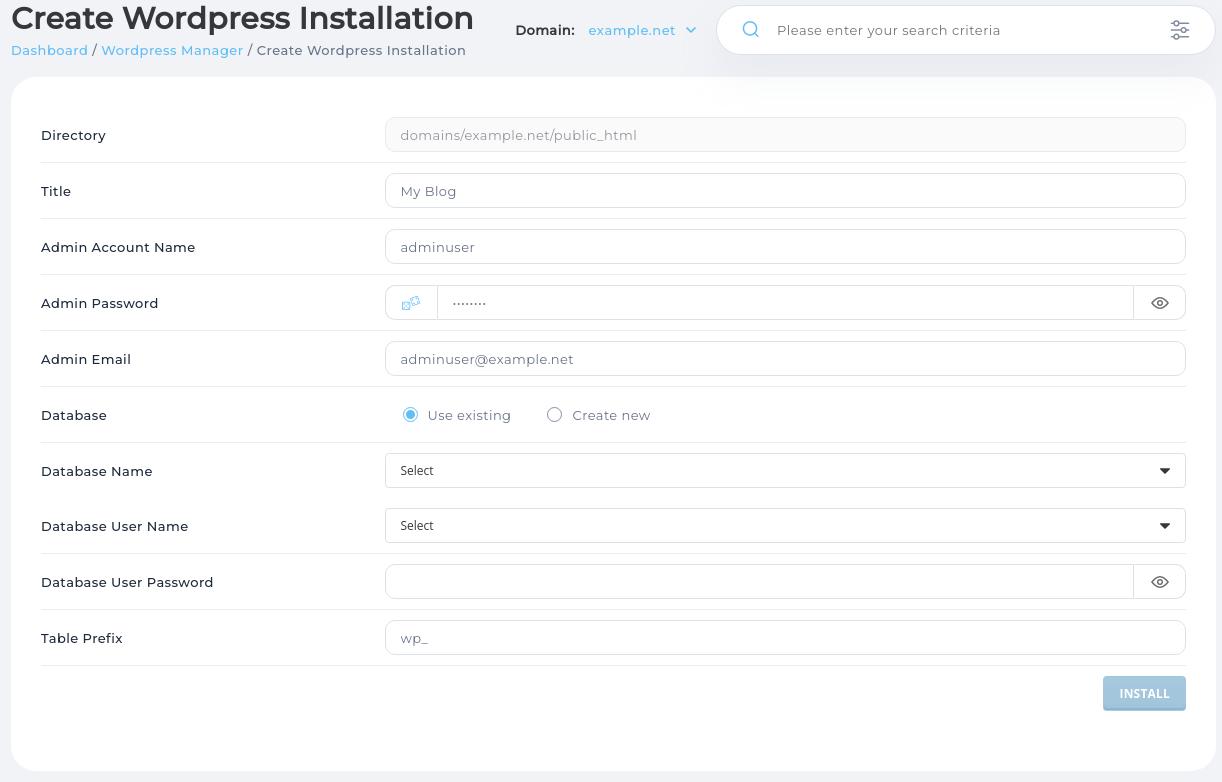
Password reset
WordPress Manager feature allows you to check the list of all WordPress website accounts and reset password if needed. This is useful feature if main admin account username or password was lost.
Password reset feature is available by navigating to a list of WordPress user accounts for a particular WordPress installation.
Fixing database configuration can help repair broken WordPress installation.
Example of WordPress user list page:
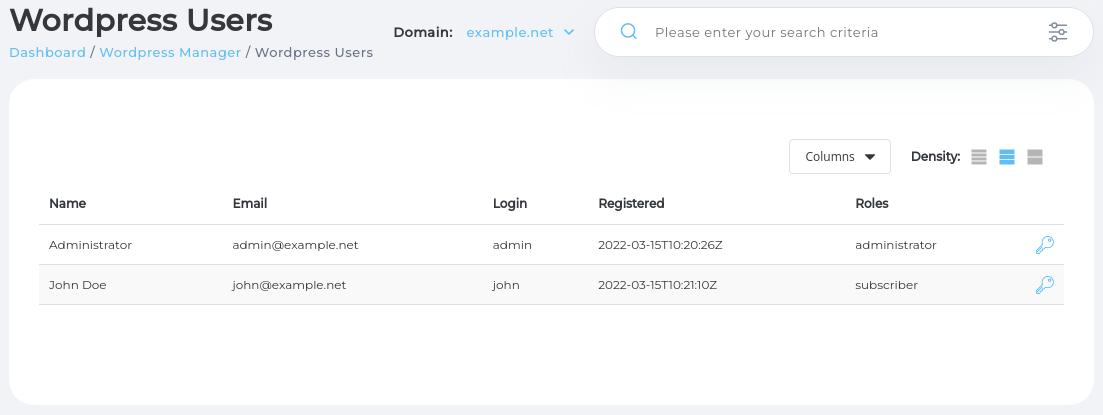
Database configuration management
Database configuration management page allows updating WordPress database connection details.
Changing database configuration for an active WordPress installation is rarely needed. However it could be used to update DB user account name or password if it was changed in the database management page. Or when performing advanced WordPress website migrations or reconfiguration.
Example of database credentials management page:
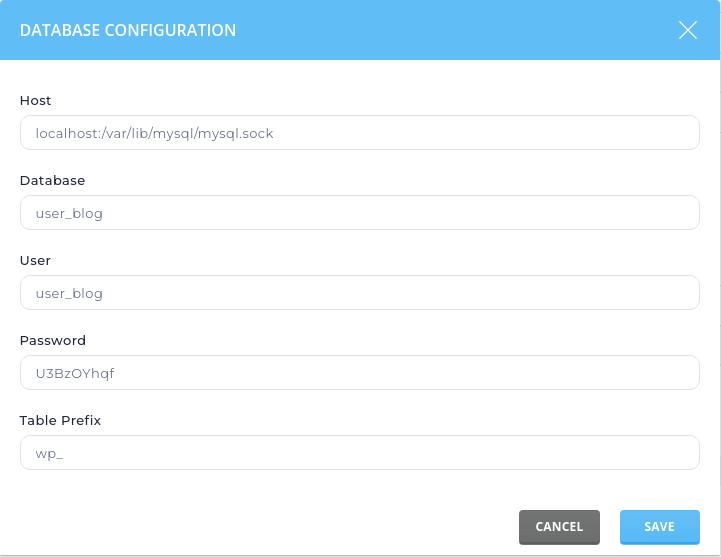
WordPress removal
An existing WordPress installation can be completely removed. This will delete all WordPress files and all database tables.
